Microsoft 365 (M365) is a comprehensive set of tools designed to support academic activities. It enables students to create and organize their work efficiently and facilitates collaboration within study groups through features for sharing, commenting, and communication. Additionally, instructors may utilize the platform to conduct online learning activities, which can be accessed via links provided in Brightspace.
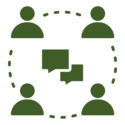
Group and project work
M365 is an online collaboration platform that enables students to share, create, and communicate with peers or instructors. M365 supports group work within study teams, and external partners—such as those involved during internships—can also be invited to participate in Teams.
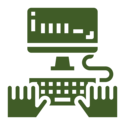
Production
M365 offers a range of easily accessible tools, for example through Teams. As a student, you can work individually or in groups to write, create, and both provide and receive feedback within your group.
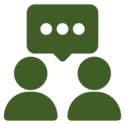
Communication
M365 provides numerous options for communication. The chat function can be used for conversations with both large and small groups or with individuals. You can also tag others, enabling feedback and comments on specific work, or you can arrange Teams meetings with your study group when meeting in person isn't an option.
Microsoft Word is a word processing program where all types of texts can be written, edited, and structured. You can use it individually or share documents within a group, allowing collaboration to take place both asynchronously and in real time.
Use this tool for: |
|---|
|
Microsoft OneNote is a digital notebook tool that supports collaboration, structure, and reflection in teaching and learning. Notes can be created, organized, and edited collaboratively, making OneNote well-suited for both individual study notes and group-based knowledge sharing.
Use this tool for: |
|---|
|
Teams is a platform that supports collaboration and communication among team members. For example, you can create a team with your study group, or it can be used for group work in-class. Within Teams, you can participate in online meetings, share files, tag users, and use the chat function for direct communication.
A team can be structured with channels to organize users or specific content. Similarly, tabs can be used to link to tools that are frequently utilized.
Use this tool for: |
|---|
|
Microsoft Excel is a spreadsheet program that allows you to analyze your data using formulas. You can also create charts and graphs to visualize your data when presenting it in assignments and reports. Excel works online, enabling collaboration with your study group either asynchronously or in real time.
Use this tool for: |
|---|
|
With Microsoft PowerPoint, you can create slides for presentations that can either stand alone or be accompanied by your or your group’s oral delivery. Each slide allows you to freely place and combine elements such as text, illustrations, or tables, and you can use the built-in design features to create visually appealing layouts.
Use this tool for: |
|---|
|
Microsoft Whiteboard is a digital collaboration tool that enables you to think visually and work creatively with your fellow students in real time. Whiteboard functions as an infinite canvas where you can write, draw, insert notes, images, and shapes—both individually and collaboratively.
The tool is particularly well-suited for brainstorming, idea development, group work, and summarizing lessons. It can be especially useful in project-based work.
A range of predefined templates is available to help you get started quickly.
Use this tool for: |
|---|
|
Microsoft Sway is a presentation tool that makes it easy to communicate academic content in a visual and interactive way. Sway is used to create digital narratives, reports, and reflections.
Sway is also ideal as a portfolio tool, as it allows you to easily collect and present your work in a visually appealing and structured format. You can integrate text, images, videos, and documents into a single cohesive flow—perfect for both presentations and sharing with instructors or external partners.
Use this tool for: |
|---|
|
Microsoft Forms is a tool for creating quizzes, surveys, and evaluations. It can be particularly useful in connection with project work, bachelor’s or master’s theses, where data collection is required. The tool is easy to set up and also makes it simple to export data afterward for further analysis.
Use this tool for: |
|---|
|
Microsoft Loop brings together idea development, planning, and collaboration in a single dynamic workspace where everything stays updated across apps. Shareable components make it easy to co-edit text, checklists, or tables—directly within Teams, Word, or Outlook.
Loop is ideal for study notes, allowing you to organize knowledge with pages and subpages, link between topics, and reuse content across apps—all within one dynamic and continuously updated environment.
Use this tool for: |
|---|
|
Microsoft Planner is a task management tool that can be used for both your individual tasks and for organizing your study group’s work, such as in projects. In Planner, you or your group can create, assign, structure, and coordinate tasks, and everyone can track overall progress.
All participants can update tasks in real time, ensuring transparency and an overview—even when time is limited.
Use this tool for: |
|---|
|
If you have any questions about how to log into Brightspace, please contact your local IT Support.
If you need support regarding technical errors, contact the CED support here:
Contact formular